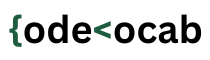To install python you first need to download it. To download visit this link on the official website of python https://www.python.org/downloads/. Here you will find multiple options as per your operating system and processor(Whether it is 32 bit or 64 bit).
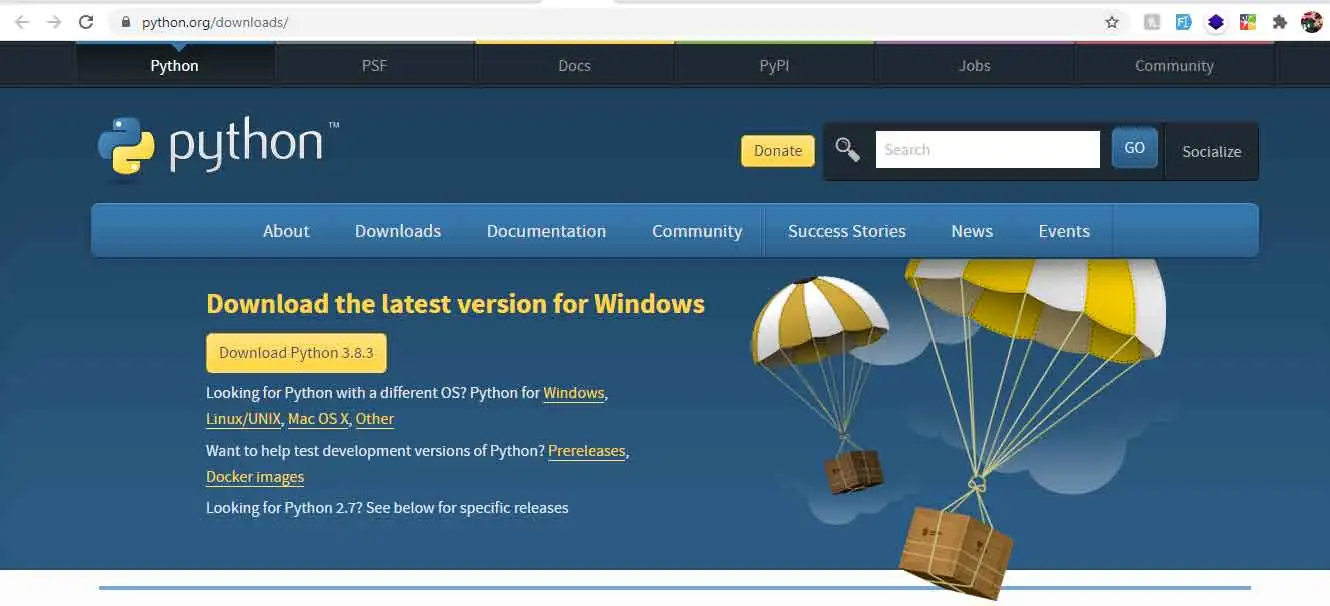
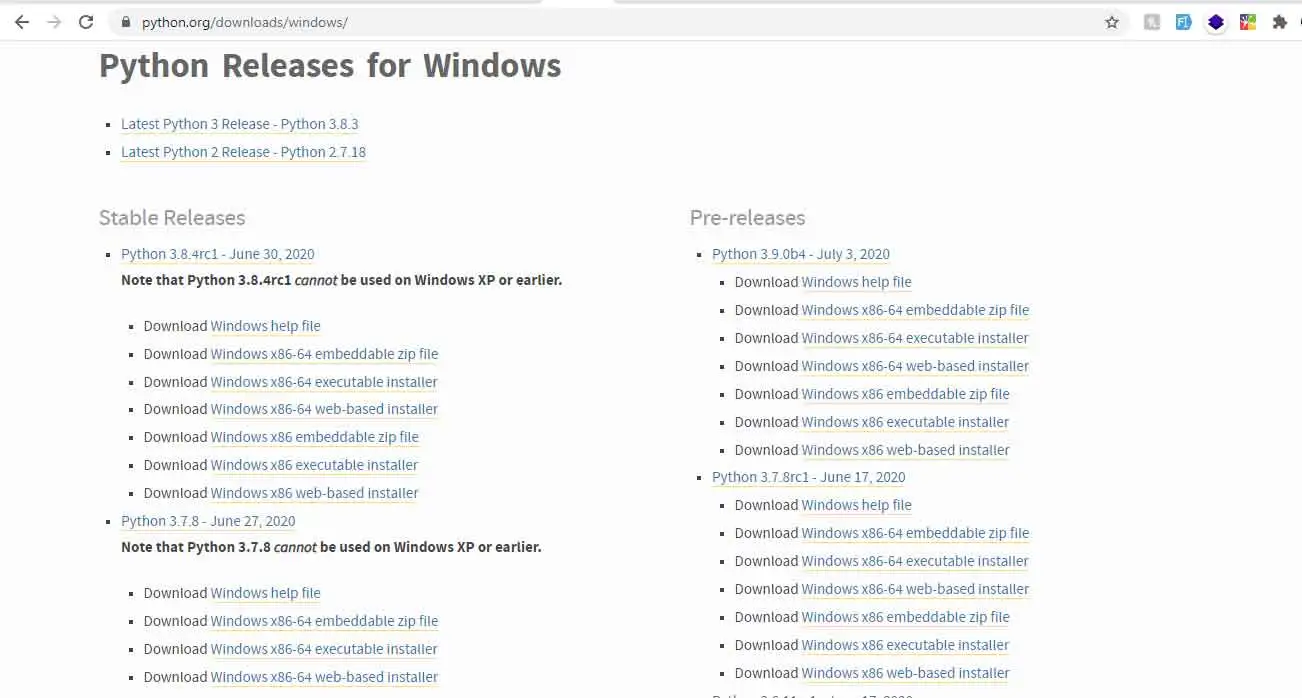
To download python, click on any one of the download links and that particular version of python will starts downloading-
Once downloaded, keep the file in a separate folder for future reinstallation (If needed).
To install python double click this file. A set up pop window will appear. In this window, ensure that the checkboxes “Install launcher for all users(recommended)” and the “Add python to path” are checked. If python is already installed on your system (with a different version), the installer would display an option “Upgrade Now” instead of “Install Now”.
Click the Install now option. A pop window may appear that says -“Do you want to allow this app to make changes to this device.” Click the yes button.
The installation will then begin, during installation it will show the components it is installing. After the successful installation, a new pop up window will appear that says – “Set up was successful”.
To check whether python is successfully installed on your system or not, go to command prompt, type python and hit enter. If it displays the version of python, it means python is successfully installed.
python IDLE –
Python has its own Integrated Development and Learning Environment. (Know more about IDEs at Integrated Development Environment). IDLE is Python’s own integrated and development environment. It is coded in python and uses the tkinter GUI toolkit. It is cross platform and works the same on Windows, MacOS and UNIX.
IDLE has two window types – the shell window(often called as python shell) and the editor window. The editor window is where you write your code, whereas the output is shown on the shell window.
There are a lot of menu options in both windows like new file, open, save as, save, close and exit. To create a new file click new file, or to open a preexisting file click open. Save as is used to save a file for the first time. After that to save that file, save option is used.
Note:- To save a file in python, you must use the extention .py after the name of the file. For example – myprogram.py